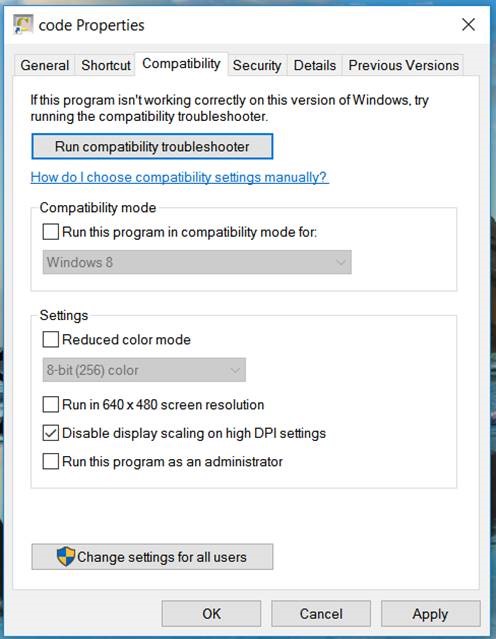This problem has been described in a previous post. The recommended installation of the Microsoft redistributable package does not seem to solve the problem in every case.
We have made the missing DLLs available on our website. You can download the files here and copy them to your SCOUT or CODE program folder directly, without executing any installation routine.
The relevant program folders are (very likely) c:\scout\ (in the case of SCOUT) or c:\code\ (for the CODE software).
On monitors with high dpi values (small pixel size) Windows 10 sometimes decides to scale text output on graphics pages. In this case main view graphics of SCOUT, CODE and BREIN may look ugly, like on low resolution screens.
If this happens on your computer you can right-click the program file (scout.exe, code.exe or brein.exe) and select ‘Properties’ (or ‘Options’) and then open the tab ‘compatibility’. Check the option ‘Disable display scaling on high DPI settings’ as shown below:
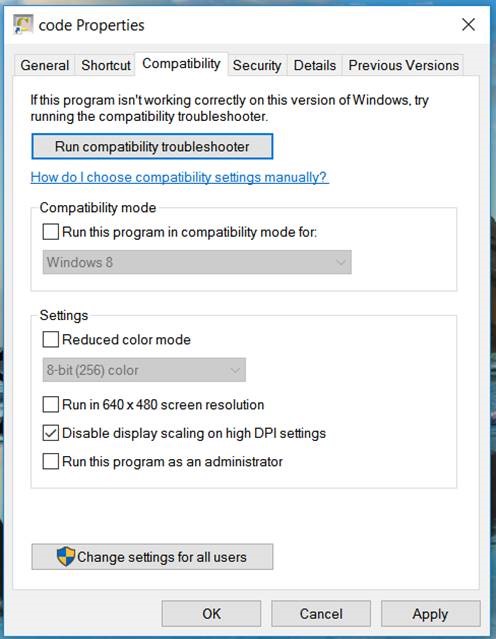
That should solve the problem.
Thanks to S. Eraslan for pointing out this solution!
Starting with object generation 4.58, SCOUT and CODE can export data like fit parameters or values of optical functions (in CODE also integral quantities) to external SQL databases. If you have done a measurement with a spectrometer system and performed a fit of a model you can send the results to your company database.
We have implemented an ADO database connection which lets you contact Microsoft, Oracle and Informix databases. Before you can do that the corresponding client software has to be installed on your computer.
Which values are exported to which columns of the open database table is defined in scripts. Scripts are view elements which appear like a button in the main view. When clicked they execute a sequence of commands, including calling other scripts.
Hardware and software for optical spectroscopy